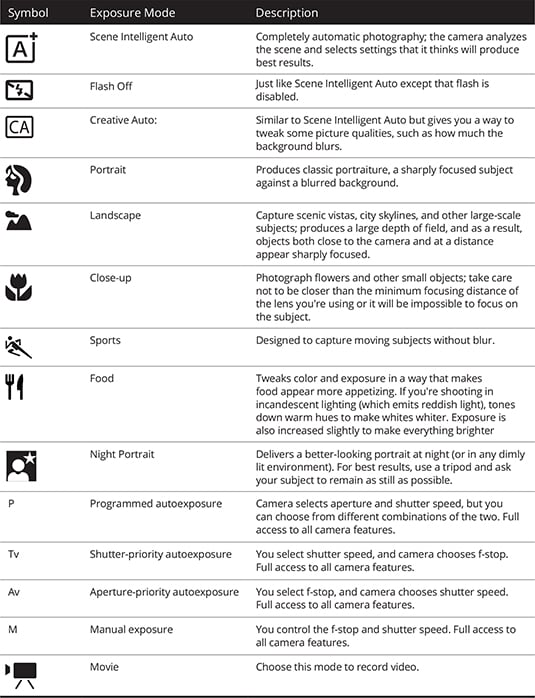1. Introduction to Asian Cinema –
Japan
China
- Last Emperor (Qing dynasty 1644–1911)
- The Republic of China (1912 - 1949)
- KMT, CPC & Chinese Civil War (1927 - 1949)
- Sino-Japanese War (1937 - 1945)
- People's Republic of China (1949 -
- 1949–1976 Mao era
- Chinese Communist Revolution (1946-49)
- Constitution of PRC
- Hundred Flowers Campaign (1956-57)
- Anti-Rightist Campaign (1957-59) purge rightist
- Cultural Revolution (1966-76)
Republic of China (Taiwan) (1949–present)
- Cinema of attraction (1896-1921)
- Dingjun Mountain / Battle of Dingjunshan by Ren Qingtai
- Cinema of narration (1922-1926)
- first Chinese sound film Sing-Song Girl Red Peony
- Leftist Cinema / 1st Golden Age (Post 1930s)
- class struggle
- external threats
- common people
- Shanghai
- Studio Stars (eg Ruan Lingue)
- Japanese Invasion 1937 + Solitary Island Period
- 2nd Golden Age
- Anti-KMT
- Patriotic (Anti Japanese)
- Genres away form leftist
- Post-war issues
- No family or Melodrama
- The Spring River Flows East (1947) (Chinese Gone with the Wind)
- Spring in a Small Town (1948)
- Early Communist Era
- Banning films (1951)
- Beijing Film Academy (1956)
- Cultural revolution (1967 - 72 film industry came to a standstill)
- Scar Dramas (1980s emotional traumas left by the period)
- Fifth Generation (Mid to late 1980s)
- Sixth Generation (Post 1990s)
Cinema of Hong Kong
- Hong Kong Action Cinema
Bruce Li is famous actor of <Hong Kong Cinema>
first Hong Kong feature film is usually given to
√) Zhuangzi Tests His Wife (1913)
The True Story of Wong Fei Hung 1949 (folk hero)
- Transcultural appeal.
- Hollywood action film elements,
- Chinese storytelling,
- aesthetic traditions
- filmmaking techniques
- wuxia style, emphasizing mysticism and swordplay
- Emergence of HongKong Martial art films
2. Introduction to the cinemas of the developing countries-
Iran & Middle East
- Post Colonial Cinema
African Independence
African Independence
- Black Africans in Western films as
- "exoticized",
- "submissive workers"
- "savage or cannibalistic"
- Uncivilised
- French Laval Decree - banned African filmmaking
- Afrique-sur-Seine 1951 by Paulin Soumanou Vieyra (1st black film)
- Anti Colonial films
- Afrique 50 by René Vautier
- Statues Also Die 1953 Alain Resnais
- Moi, un noir (1958)by Jean Rouch french documentarian
- Worked with Oumarou Ganda, Safi Faye and Moustapha Alassane
- Independent Senegal 1960
- Ousmane Sembène - father of African film
- Novelist 1956 (left inclined)
- Study Film-making (1962-3)
- Barom Sarret (The Wagoner 1963) 1st short film
- La Noire de (Black Girl 1966) 1st film
- La Noire de... (Black Girl) in 1966 searing account of the isolation of a young black domestic servant
- Mandabi 1968 (The Money Order) effects of post-colonial Africa on the lives of ordinary peoplE
- Emitai (1971) French military conscription in Senegal (colonialism)
- Xala (1974) Senegalese curse, to render a smug westernised black bourgeois businessman impotent on the day of his wedding to his third wife (capitalism)
- Ceddo (1976) a confrontation between African traditions and Christian and Muslim attempts to impose themselves (religion)
- Camp de Thiaroye (1988) French army attacks the transit camp (waiting for demobilisation) with tanks, leaving few Senegalese soldiers alive. (colonialism)
- Guelwaar (1992) a radical Catholic priest is erroneously buried in a Muslim cemetery and mayhem inevitably follows.
- L'Héroïsme au Quotidien (1999) the heroism of African women (patriarchy)
- Faat Kiné (2000) a single mother with two children and two ex-husbands
- Moolaadé (2002) condemnation of female circumcision
3. Regular screening of the films related to their everyday study, maintaining ‘film diary’ and making critical
Judgement of those films.
Suggested Book List:
1.Oxford History of World Cinema, OUP
2.How to read a film,James Monaco
3.The Oxford guide to film studies
Judgement of those films.
Suggested Book List:
1.Oxford History of World Cinema, OUP
2.How to read a film,James Monaco
3.The Oxford guide to film studies